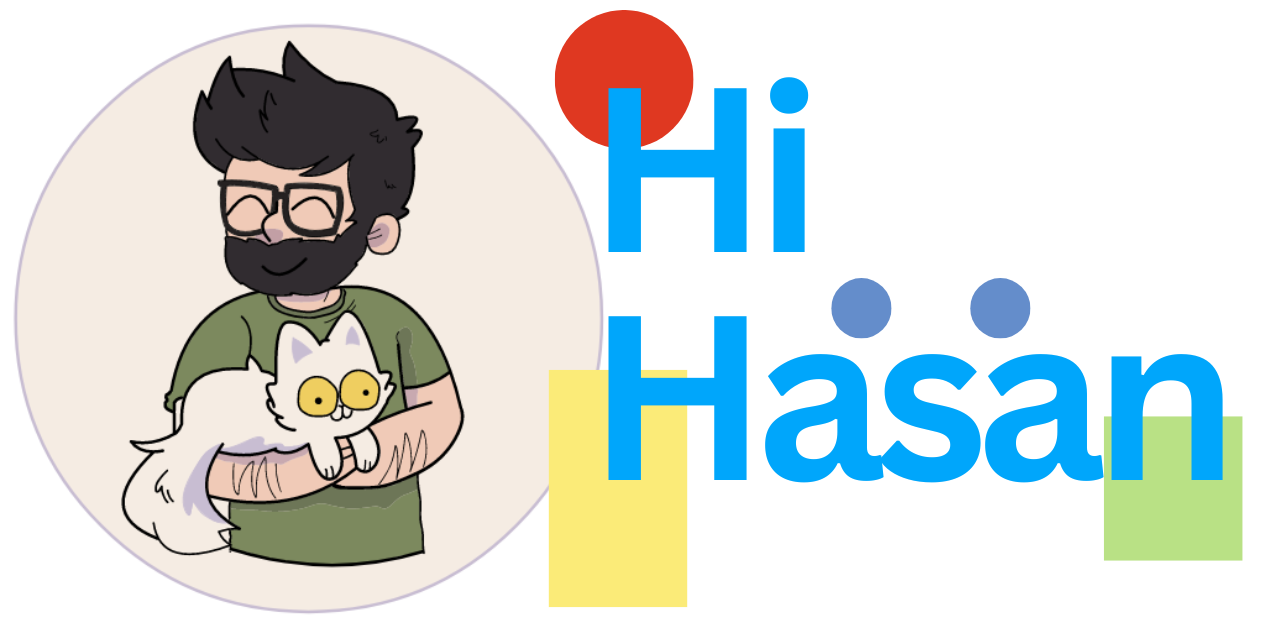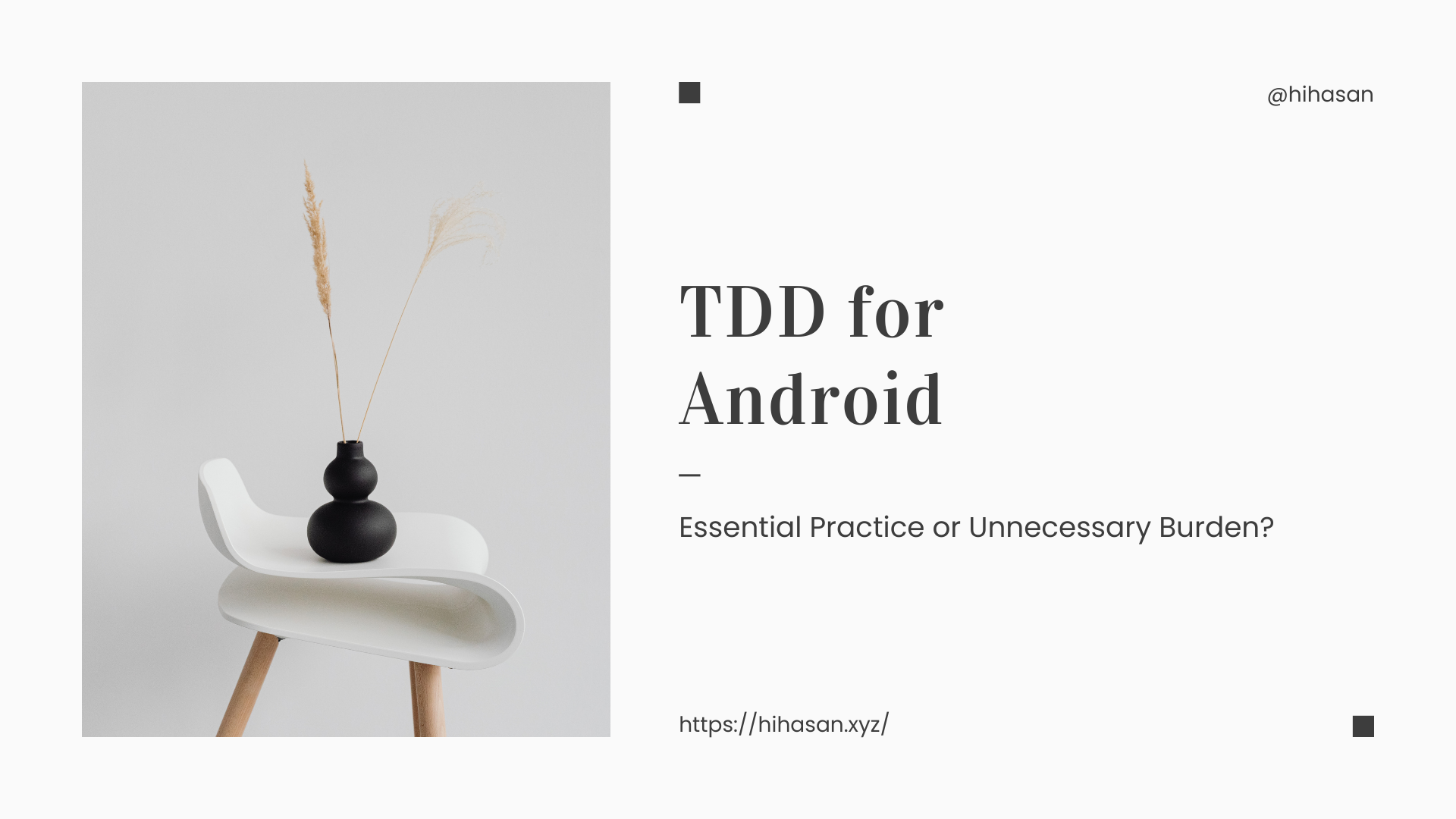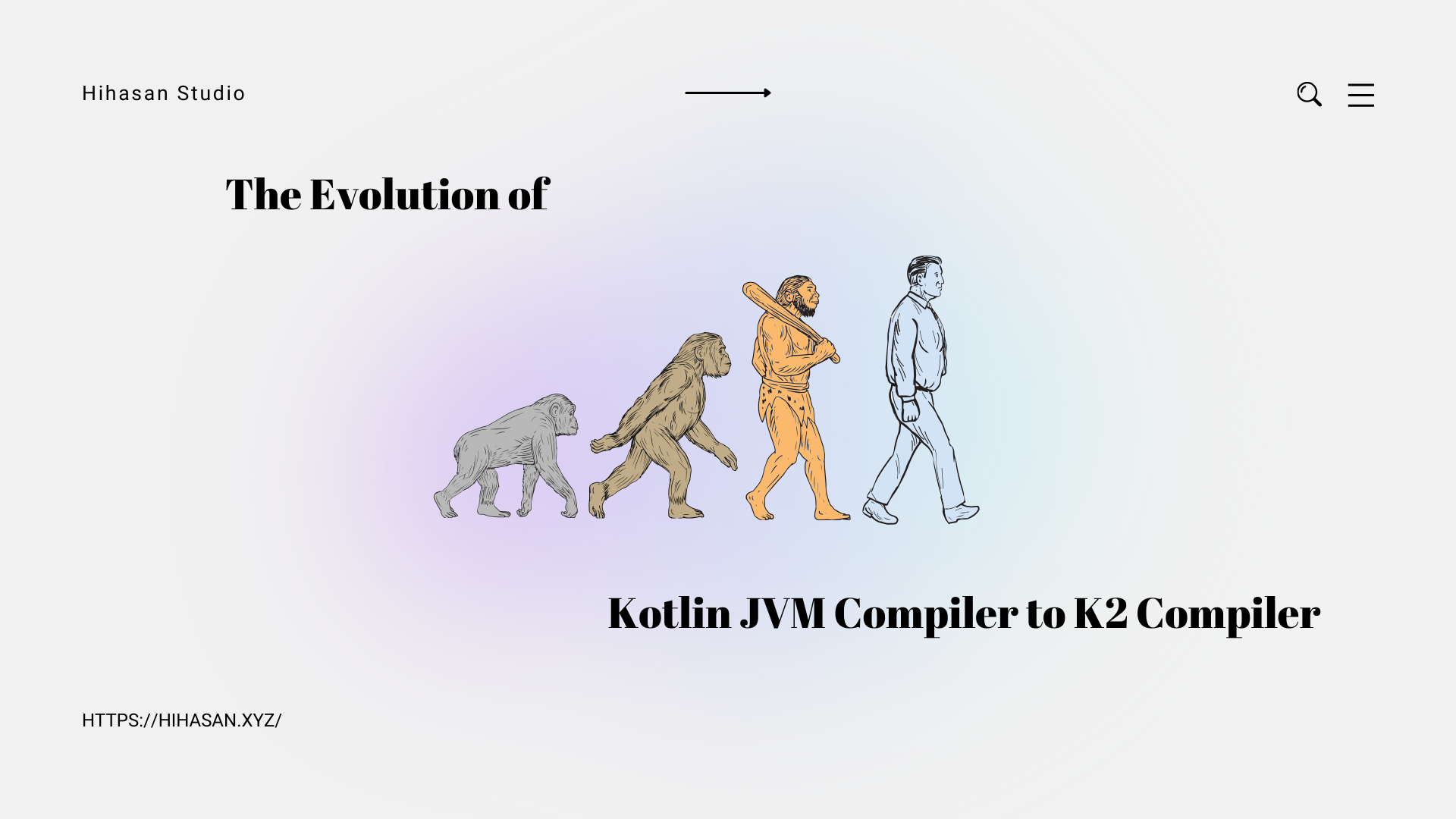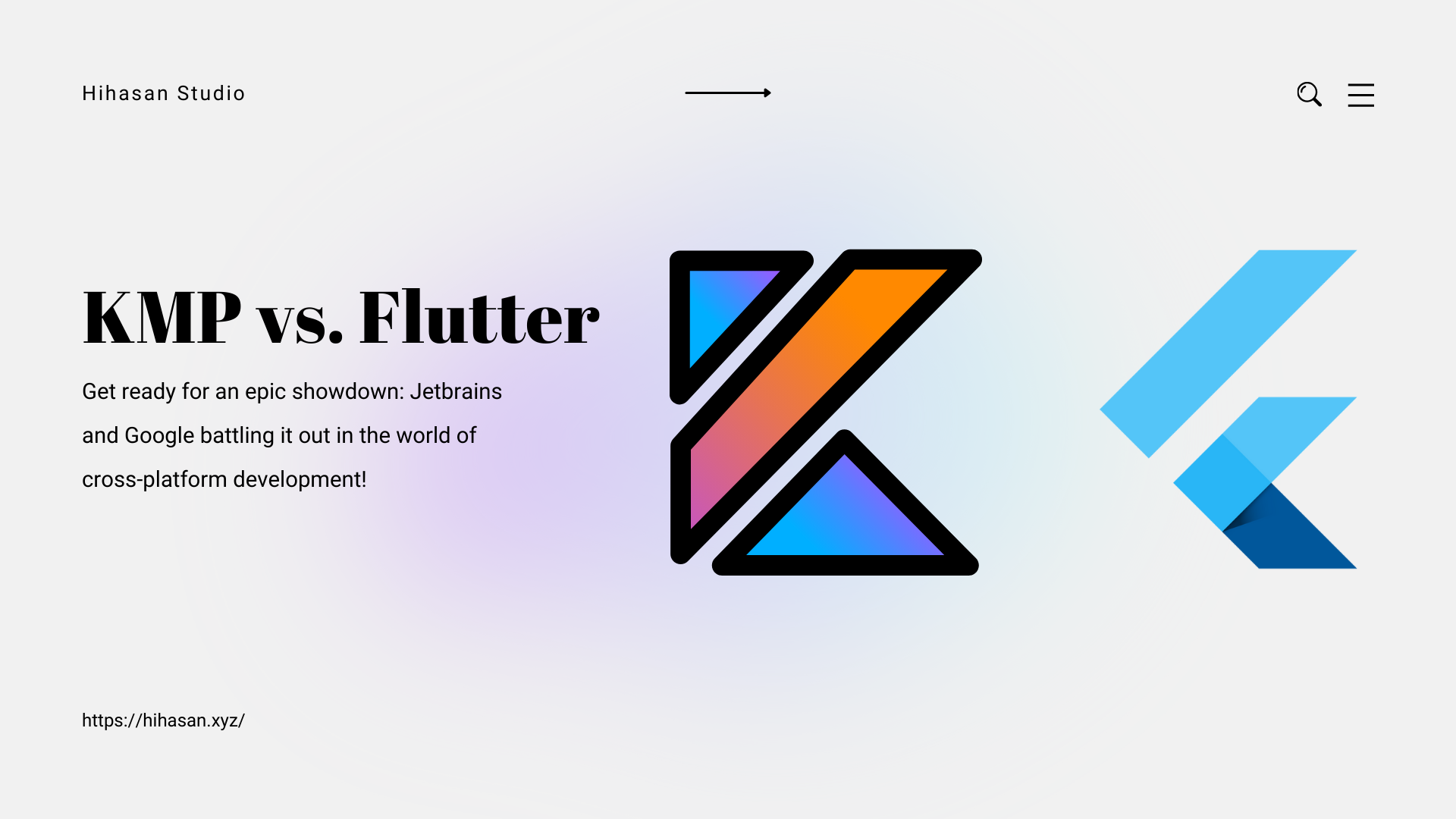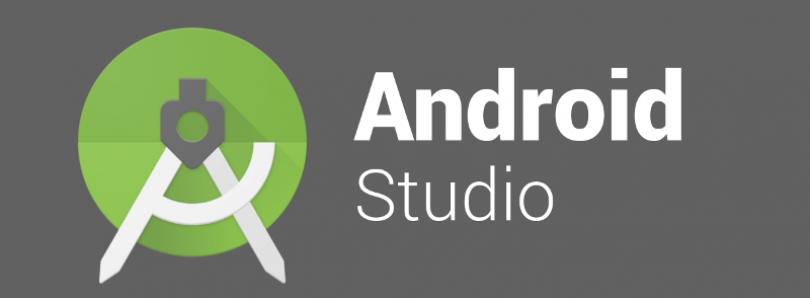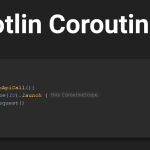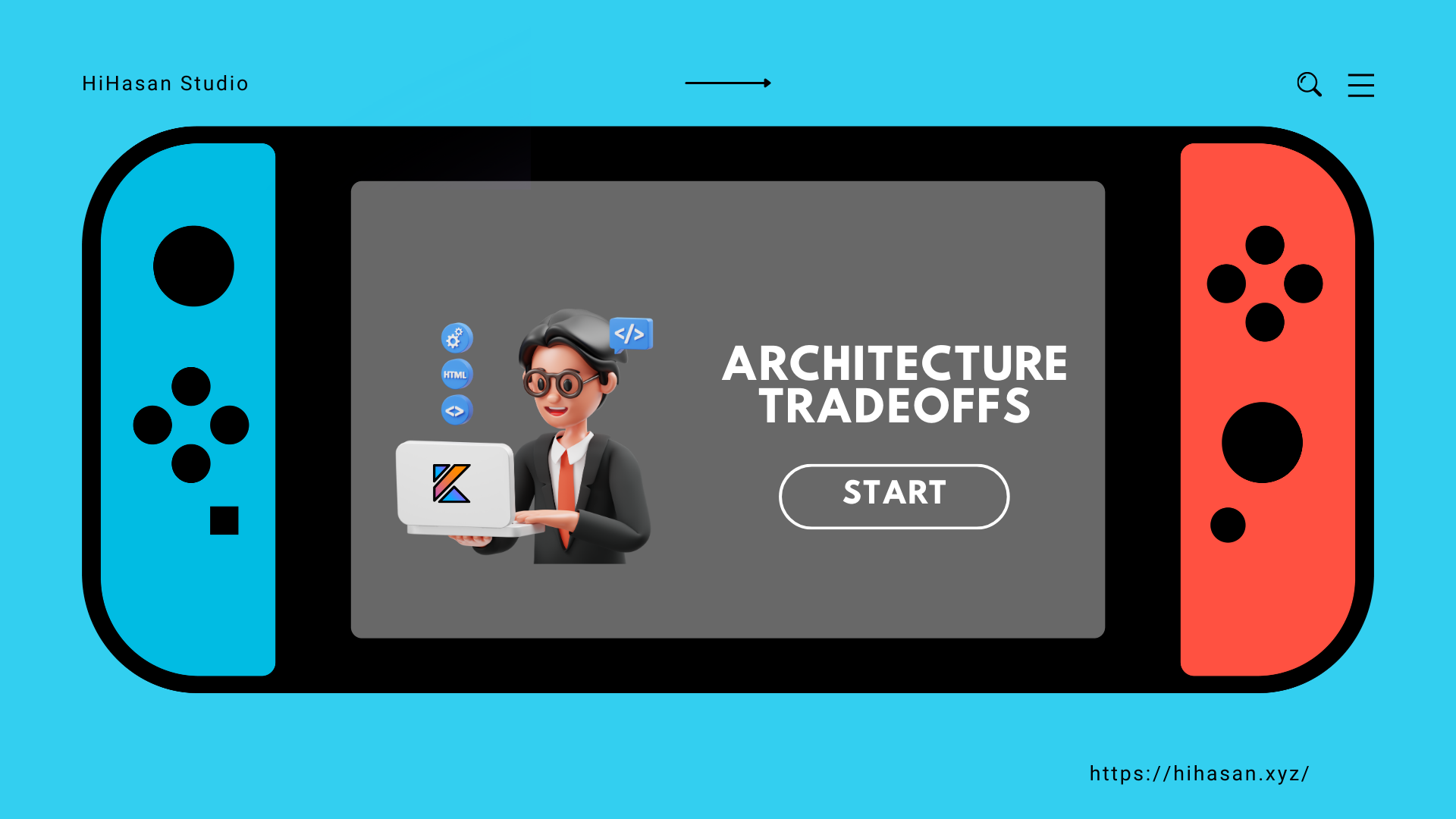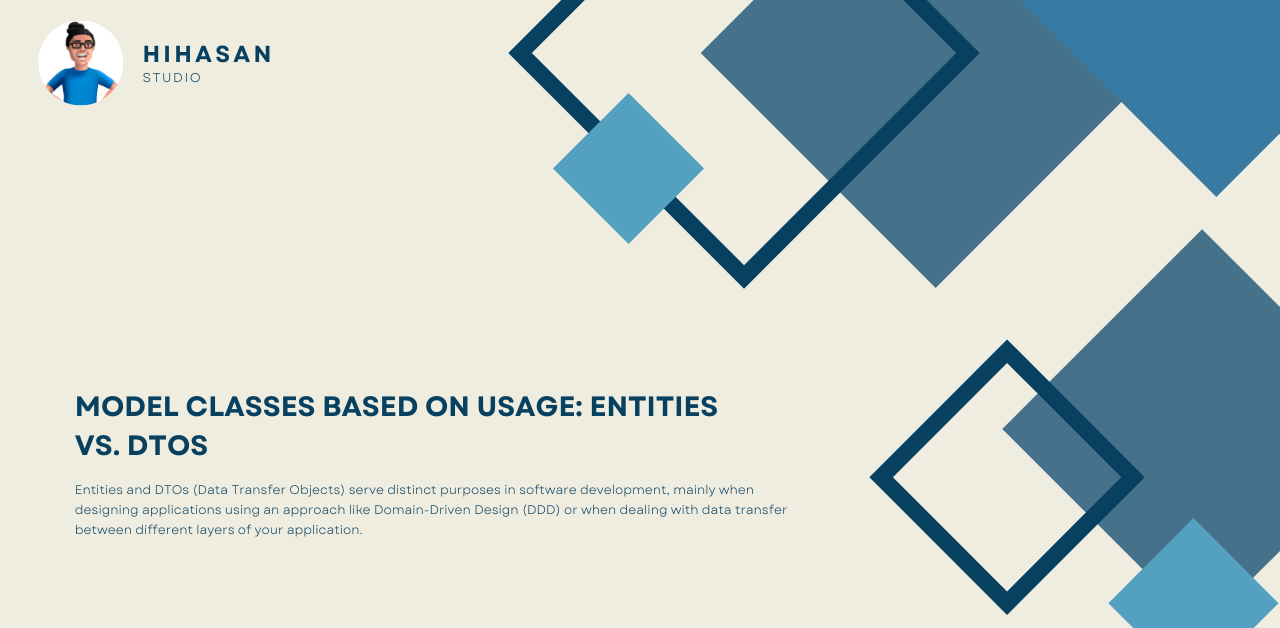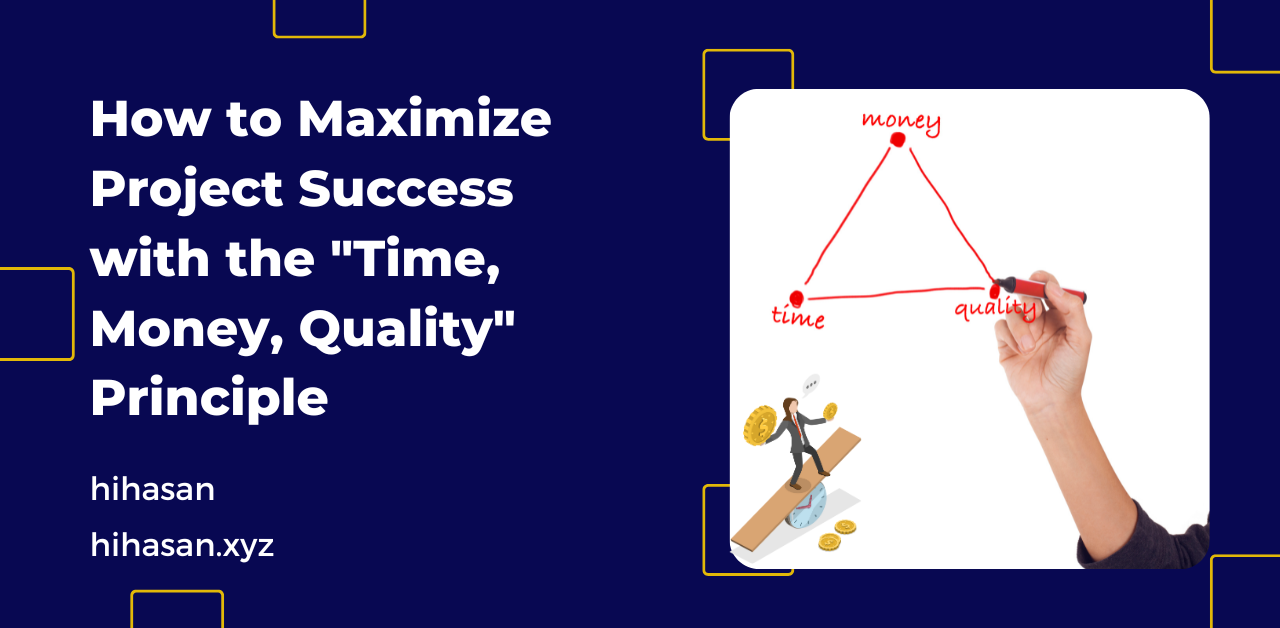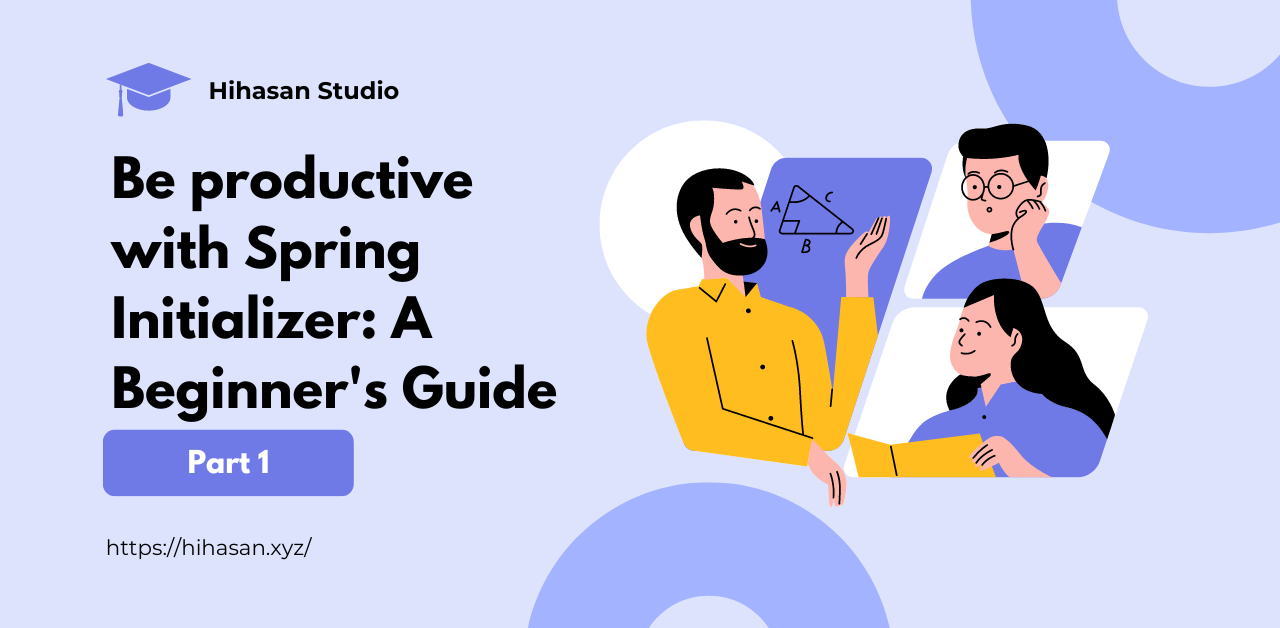Android Studio provides a platform where one can build apps for Android phones, tablets, Android Wear, Android TV, and Android Auto. Android Studio is the official IDE for Android application development, and it is based on the IntelliJ IDEA. One can develop Android Applications using Kotlin or Java as the Backend Language and it provides XML for developing Frontend Screens.
To Install plugins studio follow the procedure
1) Launch Android Studio application
2) Choose File -> Settings (For Mac Preference )
3) Search for Plugins
Here is also some plugins that I use on day to day basis
JSON To Kotlin Class
Plugin for Kotlin to convert JSON String into Kotlin data class code quickly Fast use it with short cut key ALT + K on Windows or Option + K on Mac Features: Generating Kotlin class from any legal JSON string/JSONSchema or any URLs that return a JSON string/JSONSchema as response Generating Kotlin class from any legal JSON text when right-clicking on the directory and select New -> Kotlin class File from JSON Supporting (almost) all kinds of JSON libs’ annotation(Gson, Jackson, Fastjson, Moshi and LoganSquare, kotlinx. serialization(default custom value)) Customizing your own annotations Initializing properties with default values Allowing properties to be nullable(?) Determining property nullability automatically Renaming property names to be camelCase style when selecting a target JSON lib annotation. Generating Kotlin class as individual classes Generating Kotlin class as inner classes Formatting any legal JSON string Generating Map Type when JSON key is primitive type Only create annotation when needed Custom define data class parent class Sort property order by Alphabetical Make keyword property valid Support Loading JSON From Paster/Local File/Http URL Support customize your own plugin by Extension Module.
ADB Wi-Fi
This plugin simplifies the usage of ADB’s “Connect over Wi-Fi” feature.
ADB usually communicates with the device over USB, but you can also use ADB over Wi-Fi given the following:
- To connect to a device running Android 11 (and later), see the Wi-Fi section in Run Apps on a Hardware Device.
- To connect to a device running earlier versions of Android, there are some initial steps you must do over USB. These steps are described below.
- If you’re developing for Wear OS, see the guide to debugging a Wear OS app, which has special instructions for using ADB with Wi-Fi and Bluetooth.
- Connect your Android device and ADB host computer to a common Wi-Fi network accessible to both. Beware that not all access points are suitable; you might need to use an access point whose firewall is configured properly to support ADB.
- If you are connecting to a Wear OS device, turn off Bluetooth on the phone that’s paired with the device.
- Connect the device to the host computer with a USB cable.
- Set the target device to listen for a TCP/IP connection on port 5555.
Gauge
Plugin for writing Gauge tests (originally developed by Thoughtworks Inc.). Supports only steps written in Java.
Features:
- Basic language parsing and highlighting
- Project Creation
- Auto completion
- Navigation from step to implementation
- Quick Fix for unimplemented steps
- Execution and Debugging specs
- Support for Concepts
- Refactoring support
CodeGlance
Embeds a code minimap similar to the one found in Sublime into the editor pane. Works with both light and dark themes using your customized colors for syntax highlighting.
Key Promoter X
The Key Promoter X helps you to learn essential shortcuts while you are working. When you use the mouse on a button inside the IDE, the Key Promoter X shows you the keyboard shortcut that you should have used instead. This provides an easy way to learn how to replace tedious mouse work with keyboard keys and helps to transition to faster, mouse-free development. The Key Promoter X tool window shows you a hit-list of the mouse actions you use the most and directly provides you with the shortcut you can use instead. For buttons that don’t have a shortcut, the Key Promoter X prompts you with the possibility to directly create one.